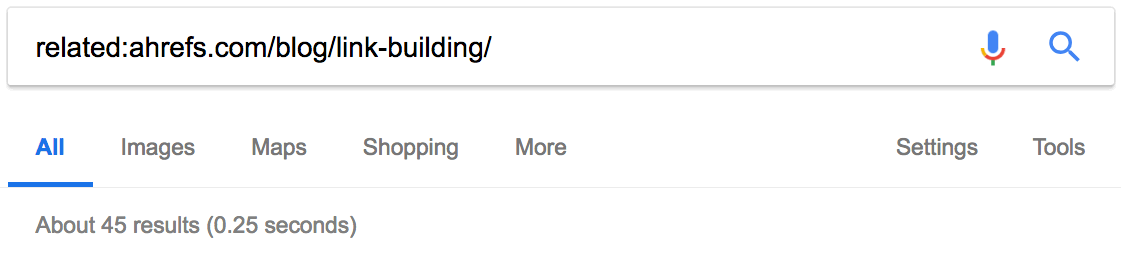Search for X or Y. This will return results related to X or Y, or both. Note: The pipe (|) operator can also be used in place of “OR.”
AND
Search for X and Y. This will return only results related to both X and Y. Note: It doesn’t really make much difference for regular searches, as Google defaults to “AND” anyway. But it’s very useful when paired with other operators.
Example: jobs AND gates
-
Exclude a term or phrase. In our example, any pages returned will be related to jobs but not Apple (the company).
Example: jobs ‑apple
*
Acts as a wildcard and will match any word or phrase.
( )
Group multiple terms or search operators to control how the search is executed.
Example: (ipad OR iphone) apple
$
Search for prices. Also works for Euro (€), but not GBP (£) 🙁
Example: ipad $329
define:
A dictionary built into Google, basically. This will display the meaning of a word in a card-like result in the SERPs.
Example: define:entrepreneur
cache:
Returns the most recent cached version of a web page (providing the page is indexed, of course).
Example: cache:apple.com
filetype:
Restrict results to those of a certain filetype. E.g., PDF, DOCX, TXT, PPT, etc. Note: The “ext:” operator can also be used—the results are identical.
site:
Limit results to those from a specific website.
Example: site:apple.com
related:
Find sites related to a given domain.
Example: related:apple.com
intitle:
Find pages with a certain word (or words) in the title. In our example, any results containing the word “apple” in the title tag will be returned.
Example: intitle:apple
allintitle:
Similar to “intitle,” but only results containing all of the specified words in the title tag will be returned.
Example: allintitle:apple iphone
inurl:
Find pages with a certain word (or words) in the URL. For this example, any results containing the word “apple” in the URL will be returned.
Example: inurl:apple
allinurl:
Similar to “inurl,” but only results containing all of the specified words in the URL will be returned.
Example: allinurl:apple iphone
intext:
Find pages containing a certain word (or words) somewhere in the content. For this example, any results containing the word “apple” in the page content will be returned.
Example: intext:apple
allintext:
Similar to “intext,” but only results containing all of the specified words somewhere on the page will be returned.
Example: allintext:apple iphone
AROUND(X)
Proximity search. Find pages containing two words or phrases within X words of each other. For this example, the words “apple” and “iphone” must be present in the content and no further than four words apart.
Example: apple AROUND(4) iphone
weather:
Find the weather for a specific location. This is displayed in a weather snippet, but it also returns results from other “weather” websites.
Example: weather:san francisco
stocks:
See stock information (i.e., price, etc.) for a specific ticker.
Example: stocks:aapl
map:
Force Google to show map results for a locational search.
Example: map:silicon valley
movie:
Find information about a specific movie. Also finds movie showtimes if the movie is currently showing near you.
Example: movie:steve jobs
in
Convert one unit to another. Works with currencies, weights, temperatures, etc.
Example: $329 in GBP
source:
Find news results from a certain source in Google News.
Example: apple source:the_verge
_
Not exactly a search operator, but acts as a wildcard for Google Autocomplete.
Example: apple CEO _ jobs

Here are the ones that are hit and miss, according to my testing:
#..#
Search for a range of numbers. In the example below, searches related to “WWDC videos” are returned for the years 2010–2014, but not for 2015 and beyond.
Example: wwdc video 2010..2014
inanchor:
Find pages that are being linked to with specific anchor text. For this example, any results with inbound links containing either “apple” or “iphone” in the anchor text will be returned.
Example: inanchor:apple iphone
allinanchor:
Similar to “inanchor,” but only results containing all of the specified words in the inbound anchor text will be returned.
Example: allinanchor:apple iphone
blogurl:
Find blog URLs under a specific domain. This was used in Google blog search, but I’ve found it does return some results in regular search.
Example: blogurl:microsoft.com
SIDENOTE.
Google blog search discontinued in 2011loc:placename
Find results from a given area.
Example: loc:”san francisco” apple
SIDENOTE.
Not officially deprecated, but results are inconsistent.location:
Find news from a certain location in Google News.
Example: loc:”san francisco” apple
SIDENOTE.
Not officially deprecated, but results are inconsistent.
Here are the Google search operators that have been discontinued and no longer work. 🙁
+
Force an exact-match search on a single word or phrase.
Example: jobs +apple
SIDENOTE.
You can do the same thing by using double quotes around your search.~
Include synonyms. Doesn’t work, because Google now includes synonyms by default. (Hint: Use double quotes to exclude synonyms.)
Example: ~apple
inpostauthor:
Find blog posts written by a specific author. This only worked in Google Blog search, not regular Google search.
Example: inpostauthor:”steve jobs”
SIDENOTE.
Google blog search was discontinued in 2011.allinpostauthor:
Similar to “inpostauthor,” but removes the need for quotes (if you want to search for a specific author, including surname.)
Example: allinpostauthor:steve jobs
inposttitle:
Find blog posts with specific words in the title. No longer works, as this operator was unique to the discontinued Google blog search.
Example: intitle:apple iphone
link:
Find pages linking to a specific domain or URL. Google killed this operator in 2017, but it does still show some results—they likely aren’t particularly accurate though. (Deprecated in 2017)
Example: link:apple.com
info:
Find information about a specific page, including the most recent cache, similar pages, etc. (Deprecated in 2017). Note: The
id: operator can also be used—the results are identical.
SIDENOTE.
Although the original functionality of this operator is deprecated, it is still useful for finding the canonical, indexed version of a URL. Thanks to @glenngabe for pointing this one one!daterange:
Find results from a certain date range. Uses the Julian date format, for some reason.
Example: daterange:11278–13278
SIDENOTE.
Not officially deprecated, but doesn’t seem to work.phonebook:
Find someone’s phone number. (Deprecated in 2010)
Example: phonebook:tim cook
#
Searches #hashtags. Introduced for Google+; now deprecated.
Example: #apple
15 Actionable Ways to Use Google Search Operators
Now let’s tackle a few ways to put these operators into action.
My aim here is to show that you can achieve almost anything with Google advanced operators if you know how to use and combine them efficiently.
So don’t be afraid to play around and deviate from the examples below. You might just discover something new.
BORED OF READING?
Let’s go!
1. Find indexation errors
Google indexation errors exist for most sites.
It could be that a page that should be indexed, isn’t. Or vice-versa.
Let’s use the
site: operator to see how many pages Google has indexed for ahrefs.com.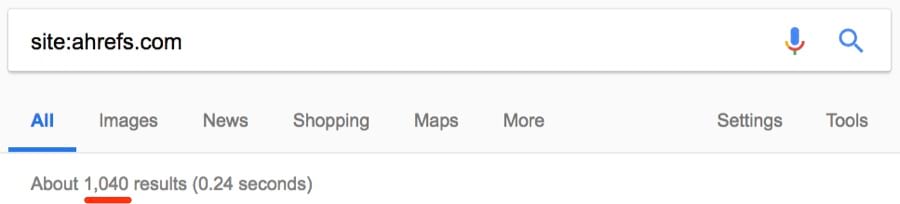
~1,040.
SIDENOTE.
Google only gives a rough approximation when using this operator. For the full picture, check Google Search Console.
But how many of these pages are blog posts?
Let’s find out.
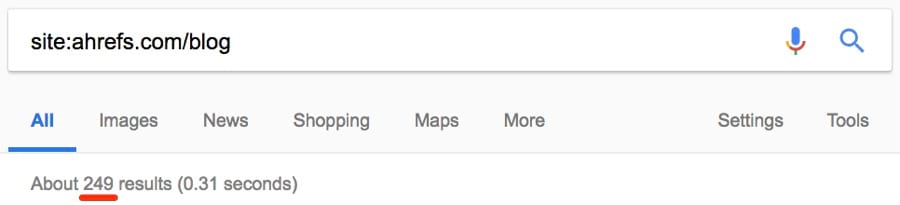
~249. That’s roughly ¼.
I know Ahrefs blog inside out, so I know this is higher than the number of posts we have.
Let’s investigate further.

OK, so it seems that a few odd pages are being indexed.
(This page isn’t even live—it’s a 404)
Such pages should be removed from the SERPs by noindexing them.
Let’s also narrow the search to subdomains and see what we find.
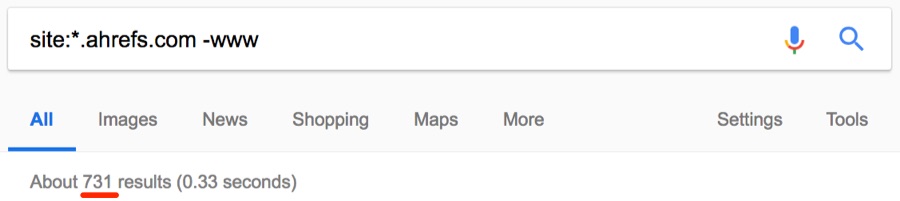
SIDENOTE.
Here, we’re using the wildcard (*) operator to find all subdomains belonging to the domain, combined with the exclusion operator (-) to exclude regular www results.
~731 results.
Here’s a page residing on a subdomain that definitely shouldn’t be indexed. It gives a 404 error for a start.

Here are a few other ways to uncover indexation errors with Google operators:
2. Find non-secure pages (non-https)
HTTPs is a must these days, especially for ecommerce sites.
But did you know that you can find unsecure pages with the
site: operator?
Let’s try it for asos.com.

Oh my, ~2.47M unsecure pages.
It looks like ASAS don’t currently use SSL—unbelievable for such a large site.

SIDENOTE.
Don’t worry, Asos customers—their checkout pages are secure 🙂
But here’s another crazy thing:
ASOS is accessible at both the https and http versions.
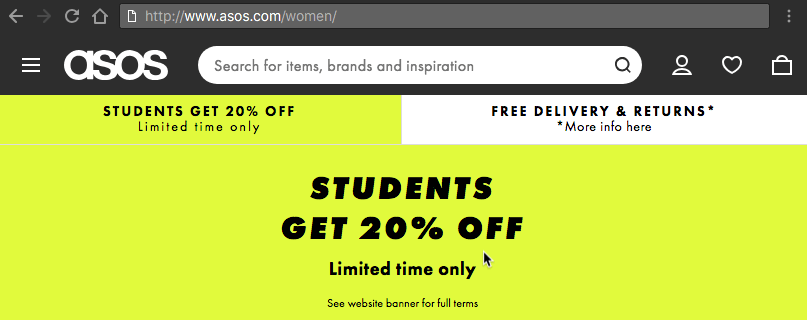
And we learned all that from a simple
site: search!
SIDENOTE.
I’ve noticed that sometimes, when using this tactic, pages will be indexed without the https. But when you click-through, you will be directed to the https version. So don’t assume that your pages are unsecure just because they appear as such in Google’s index. Always click a few of them to double-check.
FURTHER READING
3. Find duplicate content issues
Duplicate content = bad.
Here’s a pair of Abercrombie and Fitch jeans from ASOS with this brand description:
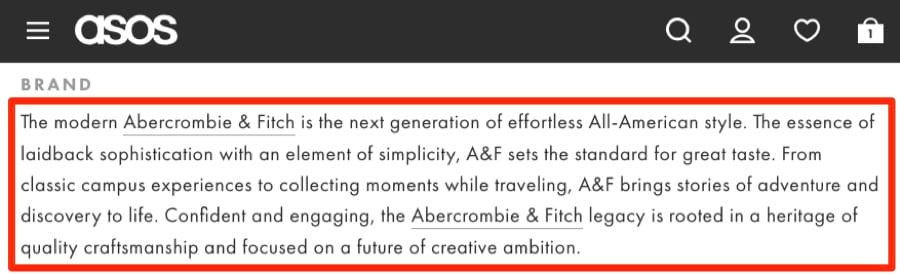
With third-party brand descriptions like this, they’re often duplicated on other sites.
But first, I’m wondering how many times this copy appears on asos.com.
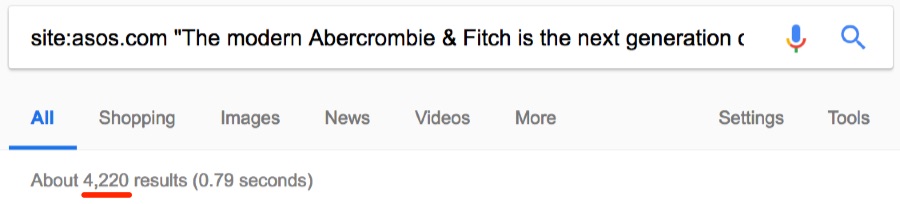
~4.2K.
Now I’m wondering if this copy is even unique to ASOS.
Let’s check.
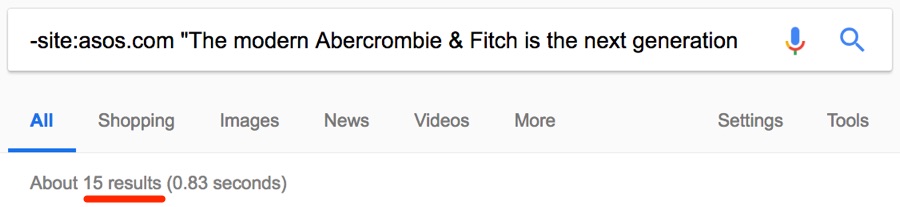
No, it isn’t.
That’s 15 other sites with this exact same copy—i.e., duplicate content.
Sometimes duplicate content issues can arise from similar product pages, too.
For example, similar or identical products with different quantity counts.
Here’s an example from ASOS:
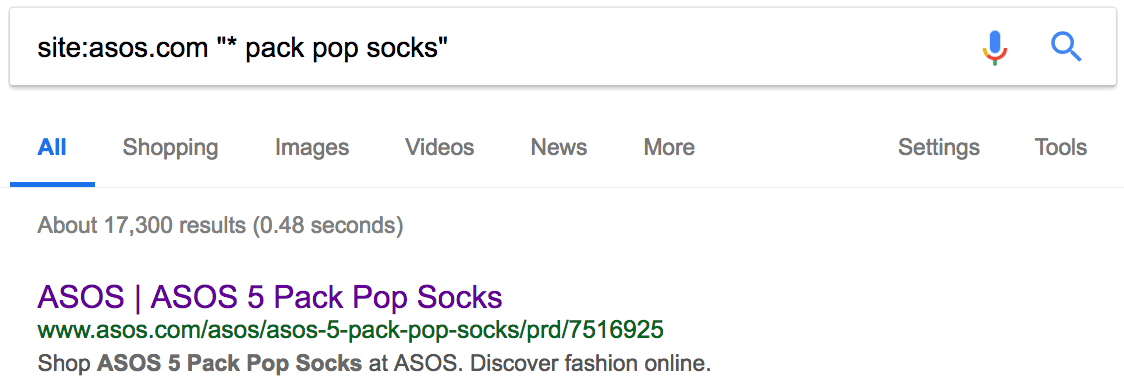
You can see that—quantities aside—all of these product pages are the same.
But duplicate content isn’t only a problem for ecommerce sites.
If you have a blog, then people could be stealing and republishing your content without attribution.
Let’s see if anyone has stolen and republished our list of SEO tips.
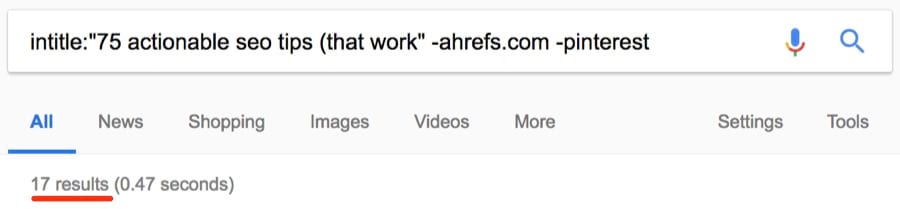
~17 results.
SIDENOTE.
You’ll notice that I excluded ahrefs.com from the results using the exclusion (-) operator—this ensures that the original doesn’t appear in the search results. I also excluded the word “pinterest.” This was because I saw a lot of Pinterest results for this search, which aren’t really relevant to what we’re looking for. I could have excluded just pinterest.com (-pinterest.com), but as Pinterest has many ccTLDs, this didn’t really help things. Excluding the word “pinterest” was the best way to clean up the results.
Most of these are probably syndicated content.
Still, it’s worth checking these out to make sure that they do link back to you.
FIND STOLEN CONTENT IN SECONDS
Content Explorer > In title > enter the title of your page/post > exclude your own site

You will then see any pages (from our database of 900M+ pieces of content) with the same title as your page/post.
In this instance, there are 5 results.
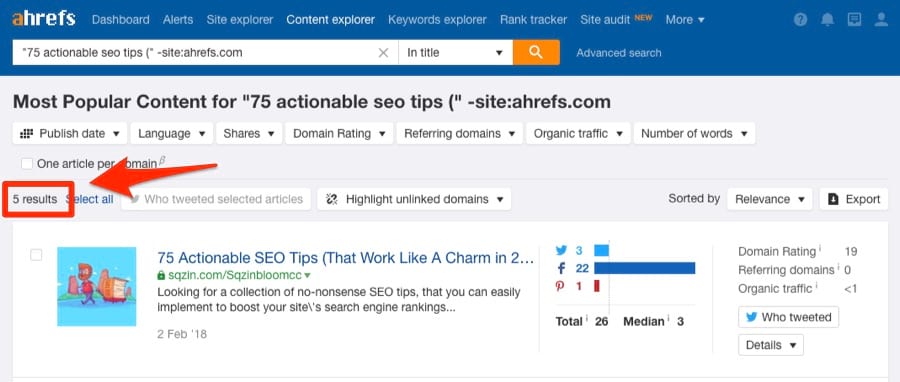
Next, enter your domain under “Highlight unlinked domains.”
This will highlight any sites that don’t link back to you.
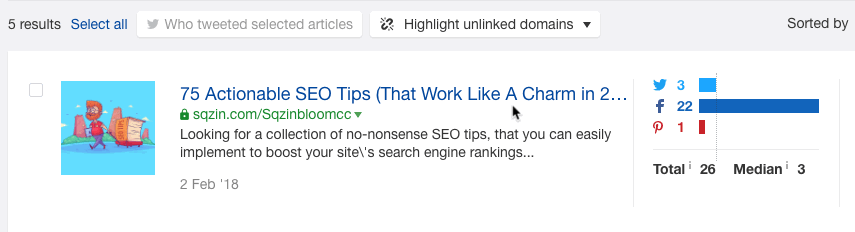
You can then reach out to those sites and request the addition of a source link.
FYI, this filter actually looks for links on a domain-level rather than a page-level. It is, therefore, possible that the site could be linking to you from another page, rather than the page in question.
4. Find odd files on your domain (that you may have forgotten about)
Keeping track of everything on your website can be difficult.
(This is especially true for big sites.)
For this reason, it’s easy to forget about old files you may have uploaded.
PDF files; Word documents; Powerpoint presentations; text files; etc.
Let’s use the
filetype: operator to check for these on ahrefs.com.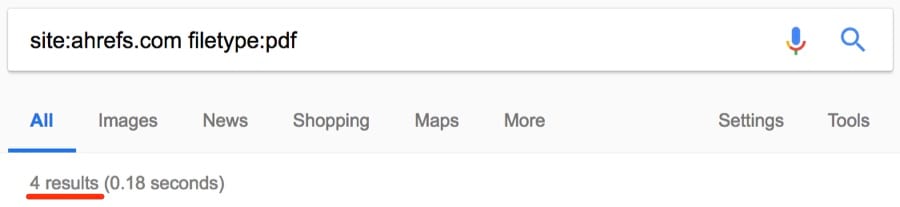
SIDENOTE.
Remember, you can also use the ext: operator—it does the same thing.
Here’s one of those files:

I’ve never seen that piece of content before. Have you?
But we can extend this further than just PDF files.
By combining a few operators, it’s possible to return results for all supported file types at once.

SIDENOTE.
The filetype operator does also support things like .asp, .php, .html, etc.
It’s important to delete or noindex these if you’d prefer people didn’t come across them.
5. Find guest post opportunities
Guest post opportunities… there are TONS of ways to find them, such as:

But you already knew about that method, right!? 😉
SIDENOTE.
For those who haven’t seen this one before, it uncovers so-called “write for us” pages in your niche—the pages many sites create when they’re actively seeking guest contributions.
So let’s get more creative.
First off: don’t limit yourself to “write for us.”
You can also use:
But here’s a cool tip most people miss:
You can search for many of these at once.

SIDENOTE.
Did you notice I’m using the pipe (“|”) operator instead of “OR” this time? Remember, it does the same thing. 🙂
You can even search for multiple footprints AND multiple keywords.

Looking for opportunities in a specific country?
Just add a
site:.tld operator.
Here’s another method:
If you know of a serial guest blogger in your niche, try this:
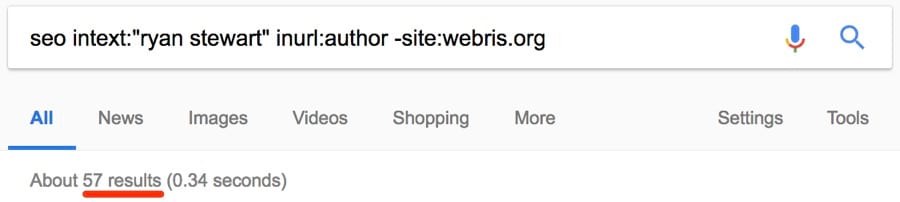
This will find every site that person has written for.
SIDENOTE.
Don’t forget to exclude their site to keep the results clean!
HOW TO FIND EVEN MORE AUTHOR GUEST POSTS
Content Explorer > author search > exclude their site(s)
For this example, let’s use our very own Tim Soulo.
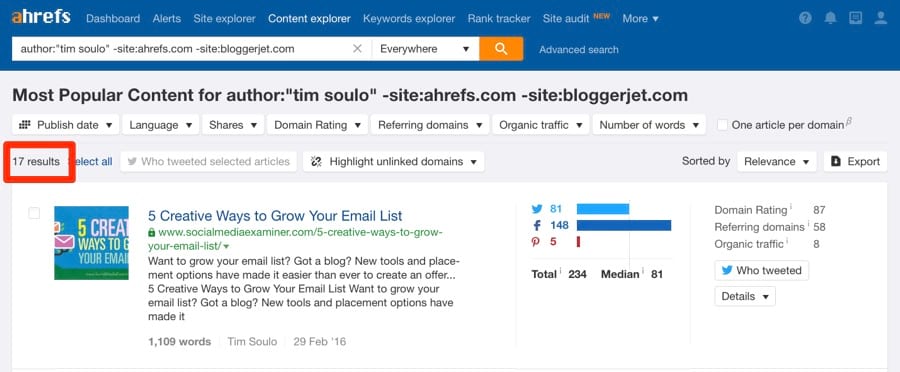
BOOM. 17 results. All of which are probably guest posts.
For reference, here’s the exact search I entered into Content Explorer:
author:”tim soulo” -site:ahrefs.com -site:bloggerjet.com
Basically, this searches for posts by Tim Soulo. But it also excludes posts from ahrefs.com and bloggerjet.com (Tim’s personal blog).
Note. Sometimes you will find a few false positives in there. It depends on how common the persons name happens to be.
But don’t stop there:
You can also use Content Explorer to find sites in your niche that have never linked to you.
Content Explorer > enter a topic > one article per domain > highlight unlinked domains
Here’s one of the unlinked domains I found for ahrefs.com:

This means marketingprofs.com has never linked to us.
Now, this search doesn’t tell us whether or not they have a “write for us” page. But it doesn’t really matter. The truth is that most sites are usually happy to accept guest posts if you can offer them “quality” content. It would, therefore, definitely be worth reaching out and “pitching” such sites.
Another benefit of using Content Explorer is that you can see stats for each page, including:
You can also export the results easily. 🙂
Finally, if you’re wondering whether a specific site accepts guest posts or not, try this:
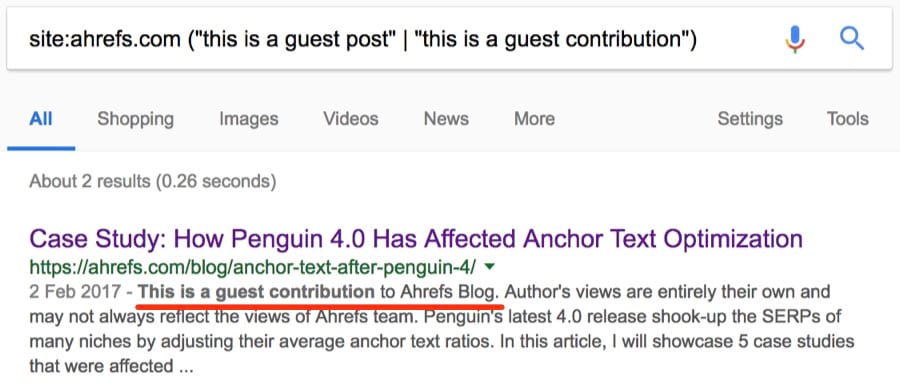
SIDENOTE.
You could add even more searches—e.g., “this is a guest article”—to the list of searches included within the parentheses. I kept this simple for demonstration purposes.6. Find resource page opportunities
“Resource” pages round-up the best resources on a topic.
Here’s what a so-called “resource” page looks like:
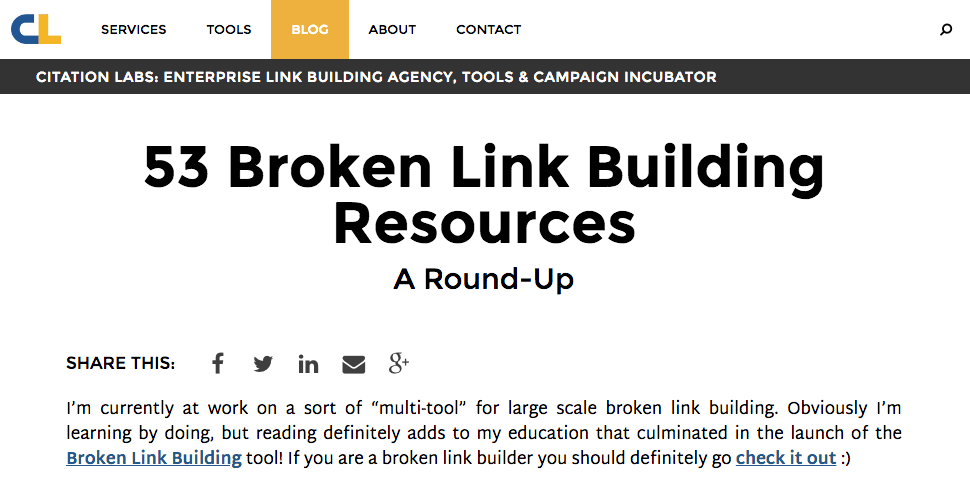
All of those links you see = links to resources on other sites.
(Ironically—given the subject nature of that particular page—a lot of those links are broken)
FURTHER READING
So if you have a cool resource on your site, you can:
- find relevant “resource” pages;
- pitch your resource for inclusion
Here’s one way to find them:

But that can return a lot of junk.
Here’s a cool way to narrow it down:

Or narrow it down even further with:

SIDENOTE.
Using allintitle: here ensures that the title tag contains the words “fitness” AND “resources,” and also a number between 5–15.
A NOTE ABOUT THE #..# OPERATOR
I know what you’re thinking:
Why not use the
#..# operator instead of that long sequence of numbers.
Good point!
Let’s try it:
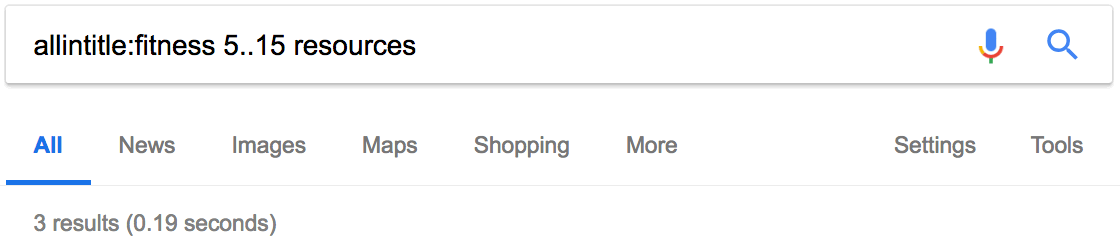
Confused? Here’s the deal:
This operator doesn’t play nicely with most other operators.
Nor does it seem to work a lot of the time anyway—it’s definitely hit and miss.
So I recommend using a sequence of numbers separated by “OR” or the pipe (“|”) operator.
It’s a bit of a hassle, but it works.
7. Find sites that feature infographics… so you can pitch YOURS
Infographics get a bad rap.
Most likely, this is because a lot of people create low-quality, cheap infographics that serve no real purpose… other than to “attract links.”
But infographics aren’t always bad.
Here’s the general strategy for infographics:
- create infographic
- pitch infographic
- get featured, get link (and PR!)
But who should you pitch your infographic to?
Just any old sites in your niche?
NO.
You should pitch to sites that are actually likely to want to feature your infographic.
The best way to do this is to find sites that have featured infographics before.
Here’s how:

SIDENOTE.
It can also be worth searching within a recent date range—e.g., the past 3 months. If a site featured an infographic two years ago, that doesn’t necessarily mean they still care about infographics. Whereas if a site featured an infographic in the past few months, chances are they still regularly feature them. But as the “daterange:” operator no longer seems to work, you’ll have to do this using the in-built filter in Google search.
But again, this can kick back some serious junk.
So here’s a quick trick:
- use the above search to find a good, relevant infographic (i.e., well-designed, etc.)
- search for that specific infographic
Here’s an example:

This found ~2 results from the last 3 months. And 450+ all-time results.
Do this for a handful of infographics and you’ll have a good list of prospects.
NOT GETTING GREAT RESULTS FROM GOOGLE? TRY THIS.
Have you ever noticed that when an infographic is embedded on a site, the site owner will usually include the word “infographic” in square brackets in the title tag?
Example:
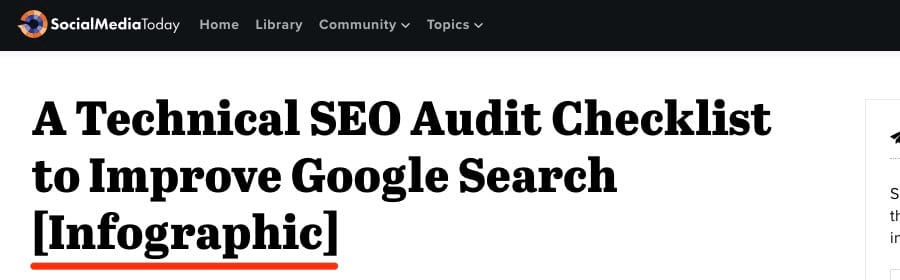
Unfortunately, Google search ignores square brackets (even if they’re in quotes).
But Content Explorer doesn’t.
Content Explorer > search query > “AND [infographic]”
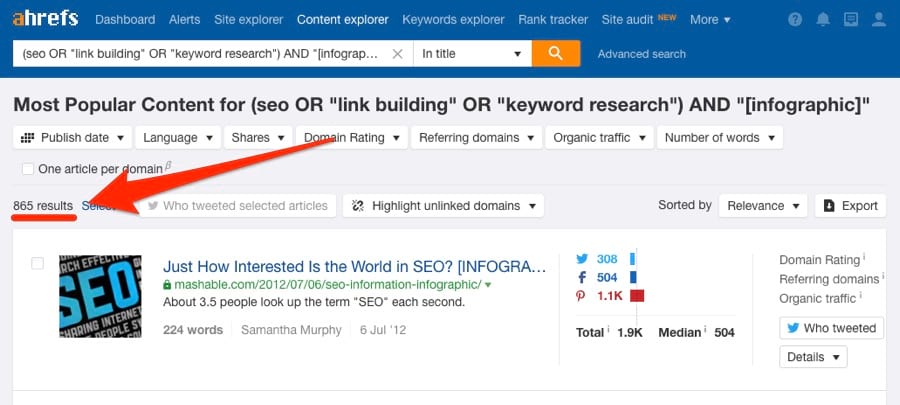
As you can see, you can also use advanced operators in CE to search for multiple terms at once. The search above finds results containing “SEO,” “keyword research,” or “link building” in the title tag, plus “[infographic].”
You can export these easily (with all associated metrics), too.
FURTHER READING
8. Find more link prospects… AND check how relevant they really are
Let’s assume you’ve found a site that you want a link from.
It’s been manually vetted for relevance… and all looks good.
Here’s how to find a list of similar sites or pages:

This returned ~49 results—all of which were similar sites.
SIDENOTE.
In the example above, we’re looking for similar sites to Ahrefs’ blog—not Ahrefs as a whole.
WANT TO DO THE SAME FOR SPECIFIC PAGES? NO PROBLEM
Here’s one of the results: yoast.com/seo-blog
I’m quite familiar with Yoast, so I know it’s a relevant site/prospect.
But let’s assume that I know nothing about this site, how could I quickly vet this prospect?
Here’s how:
- do a
site:domain.comsearch, and note down the number of results; - do a
site:domain.com [niche]search, then also note down the number of results; - divide the second number by the first—if it’s above 0.5, it’s a good, relevant prospect; if it’s above 0.75, it’s a super-relevant prospect.
Let’s try this with yoast.com.
Here’s the number of results for a simple
site: search:
And
site: [niche]: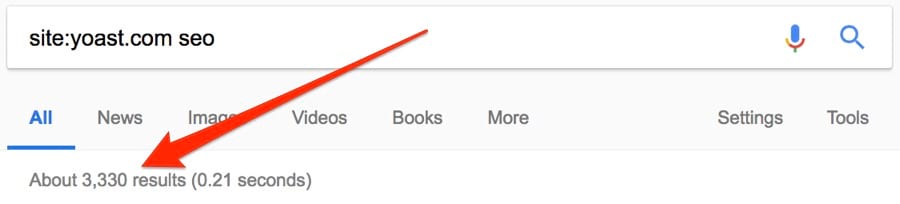
So that’s 3,950 / 3,330 = ~0.84.
(Remember, >0.75 translates to a very relevant prospect, usually)
Now let’s try the same for a site that I know to be irrelevant: greatist.com.
Number of results for
site:greatist.com search: ~18,000
Number of results for
site:greatist.com SEO search: ~7
(18,000 / 7 = ~0.0004 = a totally irrelevant site)
IMPORTANT! This is a great way to quick eliminate highly-irrelevant tactics, but it’s not foolproof—you will sometimes get strange or unenlightening results. I also want to stress that it’s certainly no replacement for manually checking a potential prospect’s website. You should ALWAYS thoroughly check a prospects site before reaching out to them. Failure to do that = SPAMMING.
HERE’S ANOTHER WAY TO FIND SIMILAR DOMAINS/PROSPECTS…
Site Explorer > relevant domain > Competing Domains
For example, let’s assume I was looking for more SEO-related link prospects.
I could enter ahrefs.com/blog into Site Explorer.
Then check the Competing Domains.
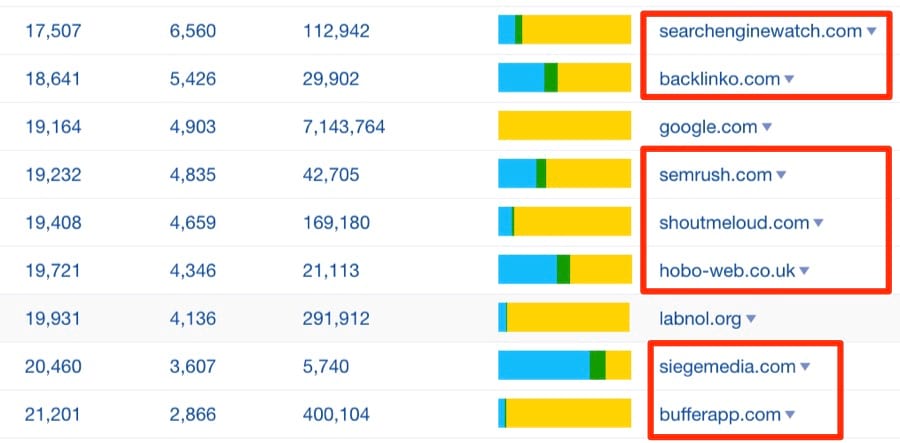
This will reveal domains competing for the same keywords.
9. Find social profiles for outreach prospects
Got someone in mind that you want to reach out to?
Try this trick to find their contact details:

SIDENOTE.
You NEED to know their name for this one. This is usually quite easy to find on most websites—it’s just the contact details that can be somewhat elusive.
Here are the top 4 results:

BINGO.
You can then contact them directly via social media.
Or use some of the tips from steps #4 and #6 in this article to hunt down an email address.
FURTHER READING
10. Find internal linking opportunities
Internal links are important.
They help visitors to find their way around your site.
And they also bring SEO benefits (when used wisely).
But you need to make sure that you’re ONLY adding internal links where relevant.
Let’s say that you just published a big list of SEO tips.
Wouldn’t it be cool to add an internal link to that post from any other posts where you talk about SEO tips?
Definitely.
It’s just that finding relevant places to add such links can be difficult—especially with big sites.
So here’s a quick trick:

For those of you who still haven’t gotten the hang of search operators, here’s what this does:
- Restricts the search to a specific site;
- Excludes the page/post that you want to build internal links to;
- Looks for a certain word or phrase in the text.
Here’s one opportunity I found with this operator:

It took me all of ~3 seconds to find this. 🙂
11. Find PR opportunities by finding competitor mentions
Here’s a page that mentions a competitor of ours—Moz.

Found using this advanced search:

But why no mention of Ahrefs? 🙁
Using
site: and intext:, I can see that this site has mentioned us a couple of times before.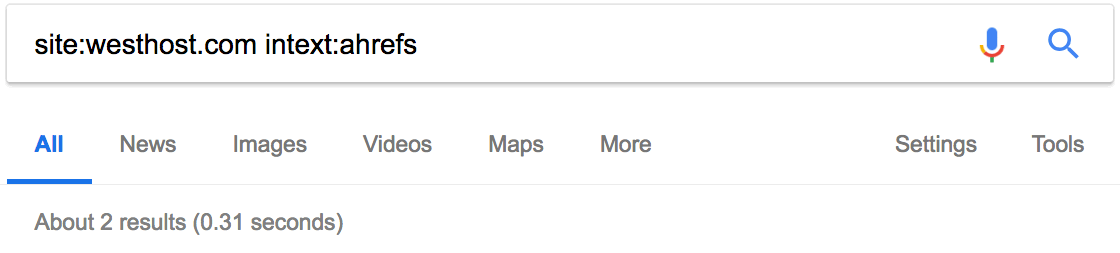
But they haven’t written any posts dedicated to our toolset, as they have with Moz.
This presents an opportunity.
Reach out, build a relationship, then perhaps they may write about Ahrefs.
Here’s another cool search that can be used to find competitor reviews:

SIDENOTE.
Because we’re using “allintitle” rather than “intitle,” this will match only results with both the word “review” and one of our competitors in the title tag.
You can build relationships with these people and get them to review your product/service too.
GO EVEN FURTHER WITH CONTENT EXPLORER
You can also use the “In title” search in Content Explorer to find competitor reviews.
I tried this for Ahrefs and found 795 results.
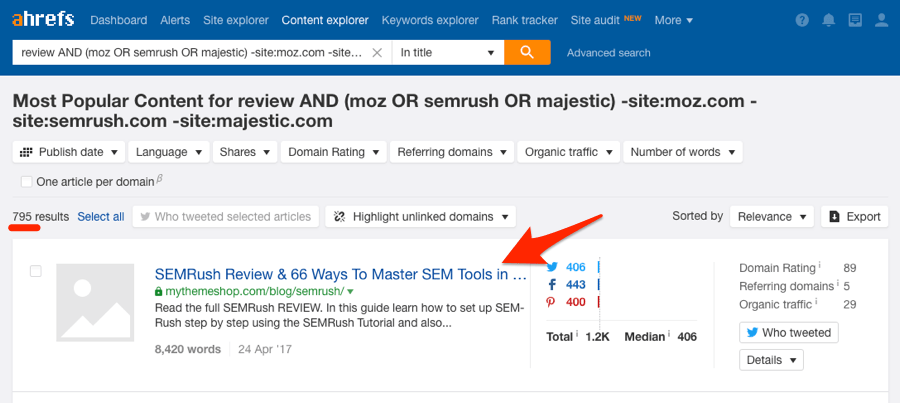
For clarity, here’s the exact search I used:
review AND (moz OR semrush OR majestic) -site:moz.com -site:semrush.com -site:majestic.com
But you can go even further by highlighting unlinked mentions.
This highlights the sites that have never linked to you before, so you can then prioritise them.
Here’s one site that has never linked to Ahrefs, yet has reviewed our competitor:

You can see that it’s a Domain Rating (DR) 79 website, so it would be well worth getting a mention on this site.
Here’s another cool tip:
Google’s
daterange: operator is now deprecated. But you can still add a time period filter to find recent competitor mentions.
Just use the inbuilt filter.
Tools > Any time > select time period
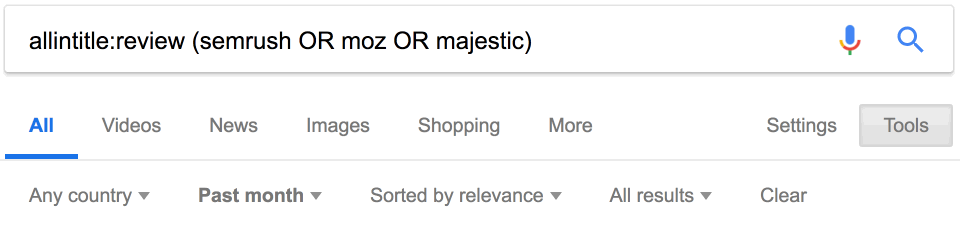
Looks like ~34 reviews of our competitors were published in the past month.
WANT ALERTS FOR COMPETITOR MENTIONS IN REAL-TIME? DO THIS.
Alerts > Mentions > Add alert
Enter the name of your competitor… or any search query you like.
Choose a mode (either “in title” or “everywhere”), add your blocked domains, then add a recipient.
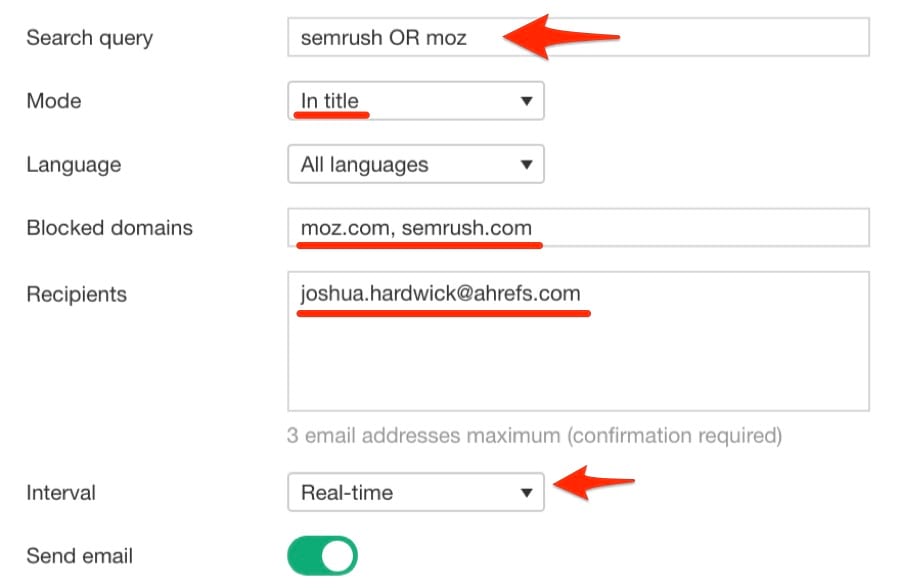
Set your internal to real-time (or whatever interval you prefer).
Hit “Save.”
You will now receive an email whenever your competitors are mentioned online.
12. Find sponsored post opportunities
Sponsored posts are paid-for posts promoting your brand, product or service.
These are NOT link building opportunities.
Google’s guidelines states the following;
Buying or selling links that pass PageRank. This includes exchanging money for links, or posts that contain links; exchanging goods or services for links; or sending someone a “free” product in exchange for them writing about it and including a link
This is why you should ALWAYS nofollow links in sponsored posts.
But the true value of a sponsored post doesn’t come down to links anyway.
It comes down to PR—i.e., getting your brand in front of the right people.
Here’s one way to find sponsored post opportunities using Google search operators:
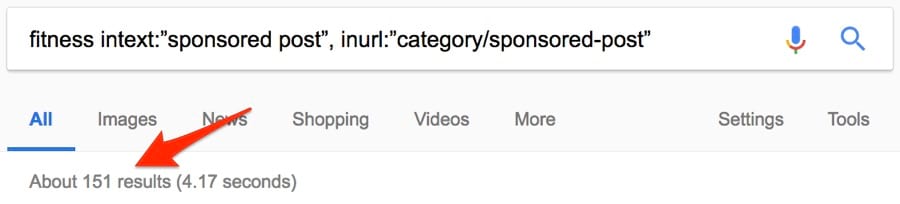
~151 results. Not bad.
Here are a few other operator combinations to use:
SIDENOTE.
The examples above are exactly that—examples. There are almost certainly other footprints you can use to find such posts. Don’t be afraid to try other ideas.
WANT TO KNOW HOW MUCH TRAFFIC EACH OF THESE SITES GET? DO THIS.
Use this Chrome bookmarklet to extract the Google search results.
Batch Analysis > paste the URLs > select “domain/*” mode > sort by organic search traffic
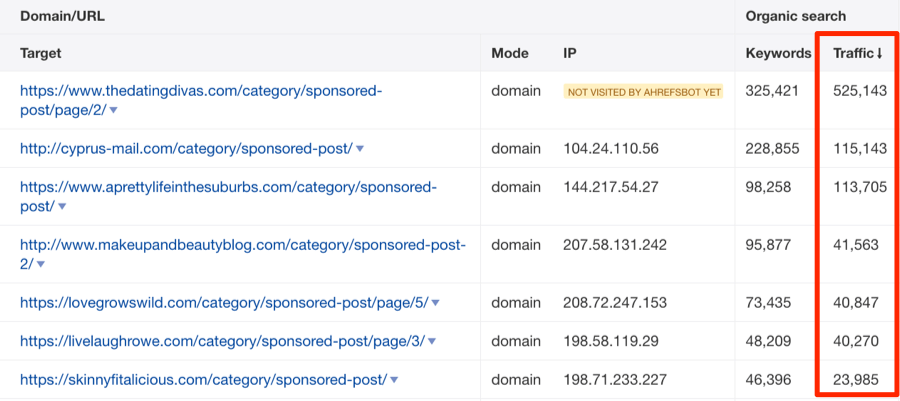
Now you have a list of the sites with the most traffic, which are usually the best opportunities.
13. Find Q+A threads related to your content
Forums and Q+A sites are great for promoting content.
SIDENOTE.
Promoting != spamming. Don’t join such sites just to add your links. Provide value and drop the occasional relevant link in there in the process.
One site that comes to mind is Quora.
Quora allow you to drop relevant links throughout your answers.
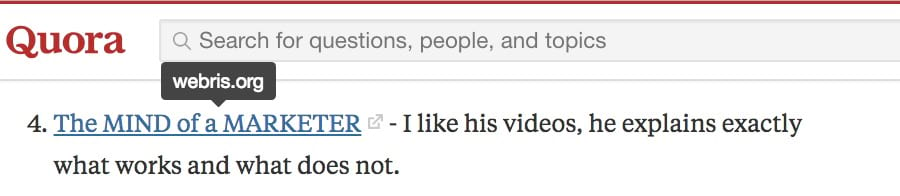
an answer on Quora with a link to an SEO blog.
It’s true that these links are nofollowed.
But we’re not trying to build links here—this is about PR!
Here’s one way to find relevant threads:

Don’t limit yourself to Quora, though.
This can be done with any forum or Q+A site.
Here’s the same search for Warrior Forum:

I also know that Warrior Forum has a search engine optimization category.
Every thread in this category has “.com/search-engine-optimization/” in the URL.
So I could refine my search even further with the inurl: operator.

I’ve found that using search operators like this allows you to search forum threads with more granularity than most on-site searches.
HERE’S ANOTHER COOL TRICK…
Site Explorer > quora.com > Organic Keywords > search for a niche-relevant keyword
You should now see relevant Quora threads sorted by estimated monthly organic traffic.
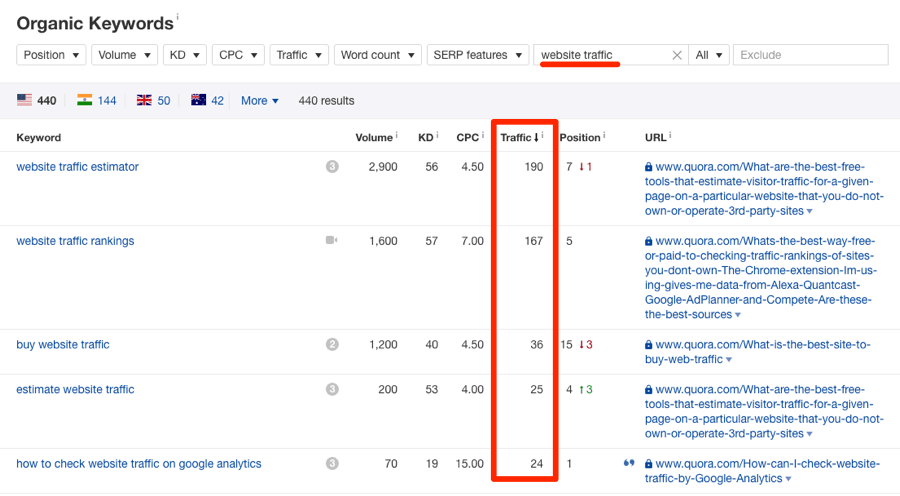
Answering such threads can lead to a nice trickle of referral traffic.
14. Find how often your competitors are publishing new content
Most blogs reside in a subfolder or on a subdomain.
Examples:
This makes it easy to check how regularly competitors are publishing new content.
Let’s try this for one of our competitors—SEMrush.
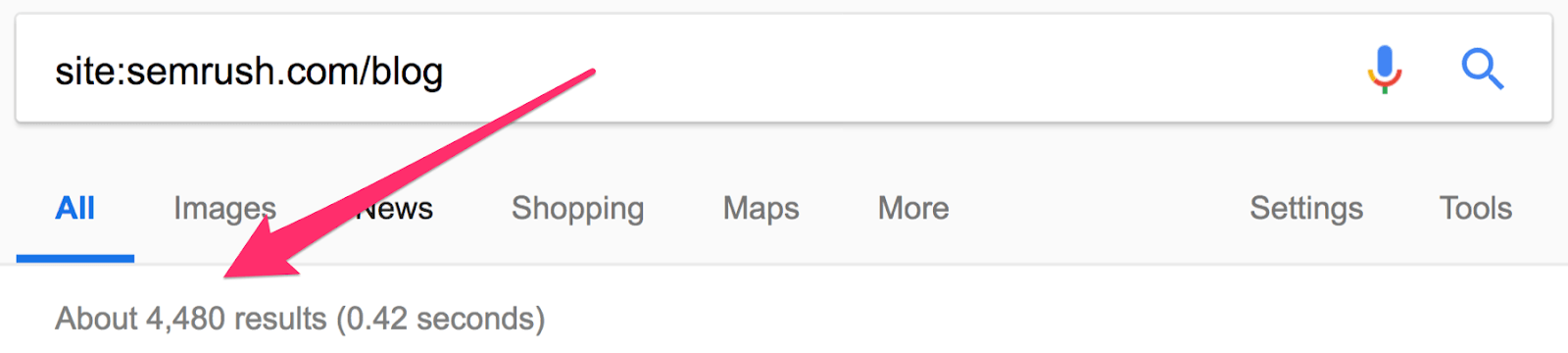
Looks like they have ~4.5K blog posts.
But this isn’t accurate. It includes multi-language versions of the blog, which reside on subdomains.
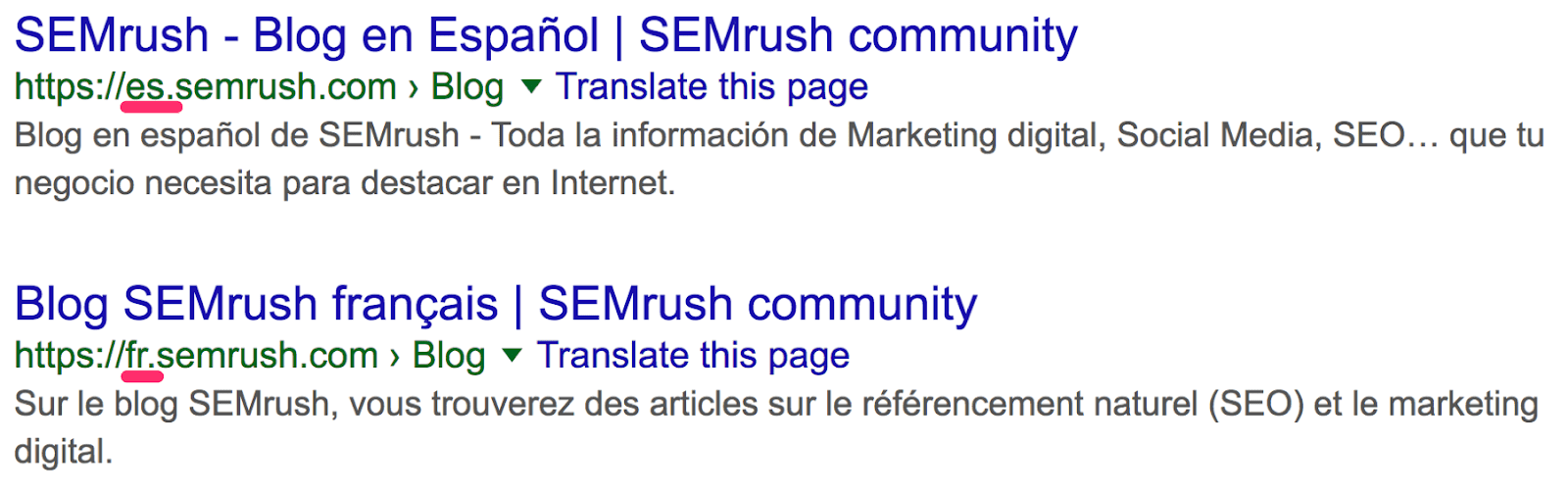
Let’s filter these out.
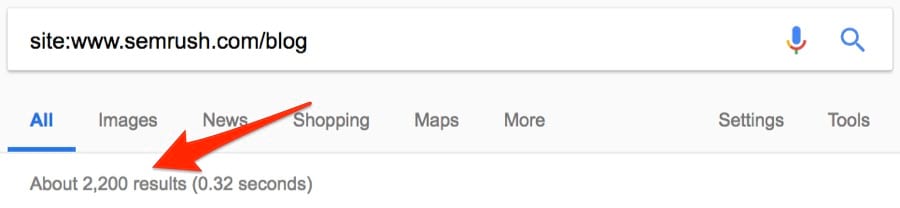
That’s more like it. ~2.2K blog posts.
Now we know our competitor (SEMrush) has ~2.2K blog posts in total.
Let’s see how many they published in the last month.
Because the
daterange: operator no longer works, we’ll instead use Google’s inbuilt filter.
Tools > Any time > select time period

SIDENOTE.
Any date range is possible here. Just select “custom.”
~29 blog posts. Interesting.
FYI, that’s ~4x faster than we publish new posts. And they have ~15X more posts than us in total.
But we still get more traffic… with ~2x the value, might I add 😉
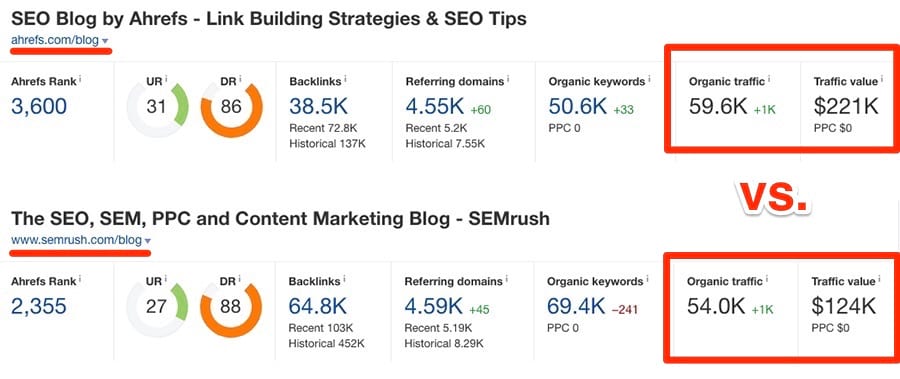
Quality over quantity, right!?
You can also use the
site: operator combined with a search query to see how much content a competitor has published on a certain topic.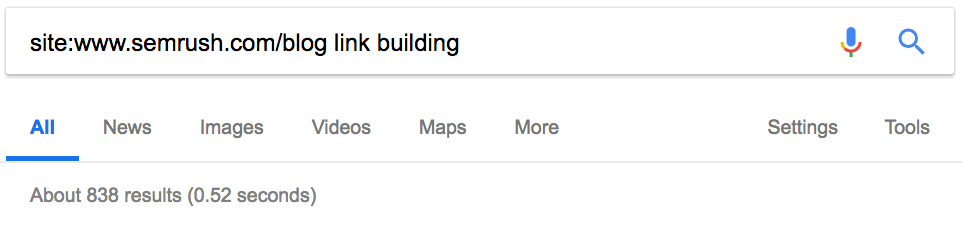
15. Find sites linking to competitors
Competitors getting links?
What if you could also have them?
Google’s
link: operator was officially deprecated in 2017.
But I’ve found that it does still return some results.
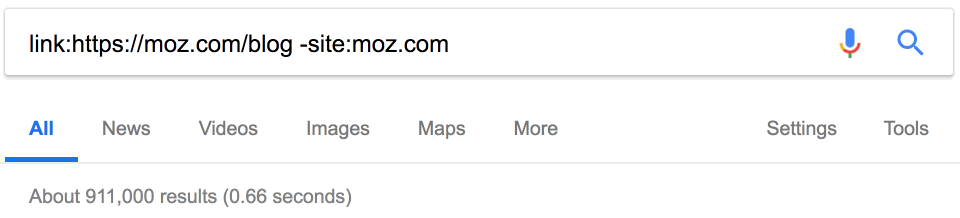
SIDENOTE.
When doing this, always make sure to exclude your competitors site using the “site” operator. If you don’t, you’ll also see their internal links.
~900K links.
WANT TO SEE EVEN MORE LINKS?
Google’s data is heavily sampled.
It likely isn’t too accurate either.
Site Explorer can provide a much fuller picture of your competitor’s backlink profile.
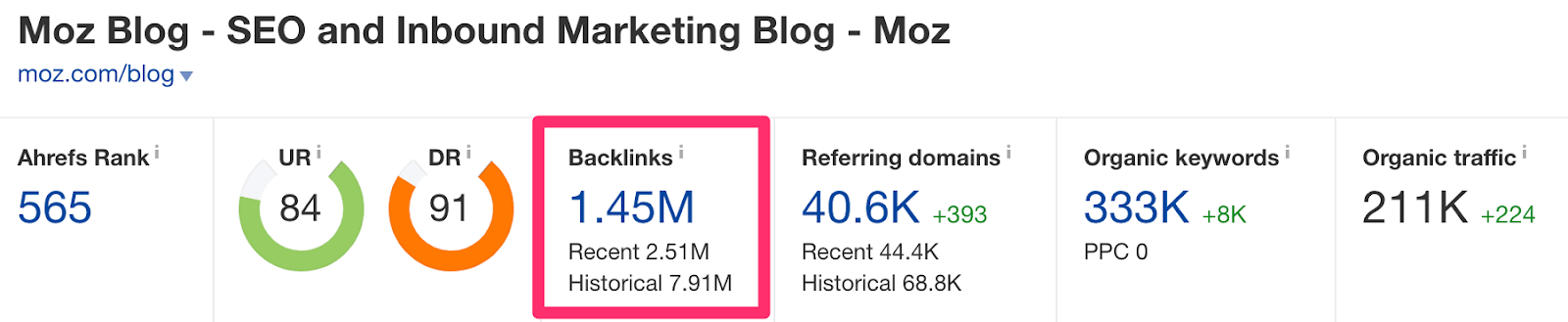
~1.5 million backlinks.
That’s a lot more than Google showed us.
This is yet another instance where the time period filter can be useful.
Filtering by the last month, I can see that Moz has gained 18K+ new backlinks.
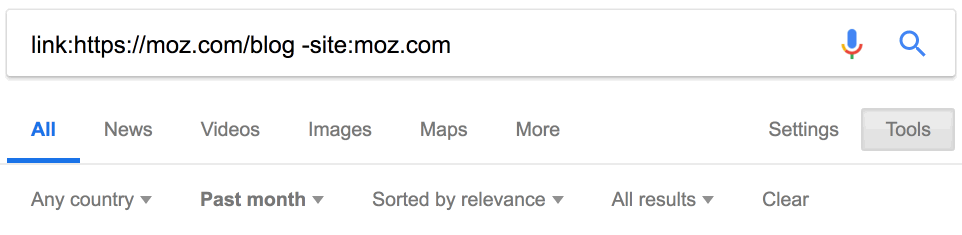
Pretty useful. But this also illustrates how inaccurate this data can be.
Site Explorer picked up 35K+ links for this same period.
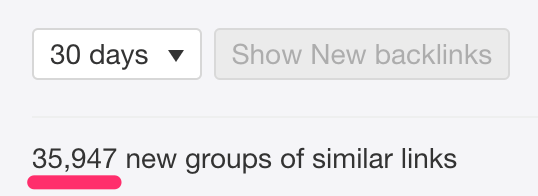
That’s almost DOUBLE!
FURTHER READING
Final Thoughts
Google advanced search operators are insanely powerful.
You just have to know how to use them.
But I have to admit that some are more useful than others, especially when it comes to SEO. I find myself using
site:, intitle:, intext:, and inurl: on an almost daily basis. Yet I rarely use AROUND(X), allintitle:, and many of the other more obscure operators.
I’d also add that many operators are borderline useless unless paired with another operator… or two, or three.
So do play around with them and let me know what you come up with.
I’d be more than happy to add any useful combinations you discover to the post. 🙂